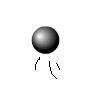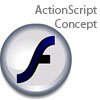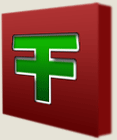Main Content
Buttons - Symbols Part 2
Welcome to another Foundation Flash tutorial, Symbols part 2 - Buttons. This time, we will actually be doing something. We will be making this:
Well, let's get started. Draw a rectangle on the stage and centralise it to the stage. Write the word "Button" somewhere on the stage, and then centralise that as well. Select both the text and the rectangle, then press F8 to convert them both into one symbol. Select "Button" and call it button. Then double click on it to go inside that button. The first thing you should notice is the different timeline.
A button has three states you should worry about:
- Up - What the button would look like on the stage without being touched with the mouse.
- Over - What the button would look like when the mouse has rolled over the button.
- Down - What the button would look like when the mouse is clicked down on the button.
So, go to the "Over" frame and press F6 to convert it to a key frame. Then change the colour of the rectangle to slightly lighter. What you have just done is told Flash that when the mouse rolls over this button, the rectangle should become lighter.
Next, go to the "Down" frame and press F6 to convert it to a key frame. In that frame, change the colour of the rectangle to black, and make the colour of the word "Button" white. What you have just told Flash is that when you click down on the button, the colour of the rectangle will change to black, and the colour of the text "Button" will change to white.
That's it, you are done. Test your movie and you will see your button working. Well, I hope this has helped you understand buttons, and I hope you will read my next tutorial, when I will start delving into ActionScript. Goodbye and thank you for reading,
Leon.