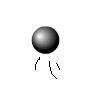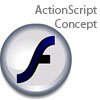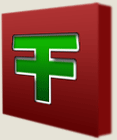Main Content
Masking
Hello, Welcome once again to Foundation Flash tutorials, in today's tutorial, you are going to learn about Masking.
Masking is the process of showing only a specified part of something, and therefore "Masking" the rest of it. This is what you are going to make:
It is basically a circle getting larger and larger over our text using a motion tween and the masking effect.
Begin by creating a new Flash document. Use the text tool to type something like "Masked text" on the stage. Use the align panel to centralise it. Then, go to frame 30 and press F5 to create a new Frame. Note that I said frame and not keyframe. Inserting a frame at frame 30 means that the text is just in existence until frame 30.
Now, create a new layer above the text using the new layer button. In the first frame of that layer, draw a very small circle of any colour. Then, while it is selected, press F8 to convert it to a symbol. Make it a graphical symbol and call it "circle". Then go to frame 30 in that layer and press F6 to convert it to a key frame. In that frame, make the circle big enough so that it covers the text. You will understand why we are doing this soon. Click between frame 30 and frame 1 in your layer with the circle in, and right click and select "Create motion tween". If you press ctrl/command and enter to test your movie, you will see the circle expanding over the text. Now all that is left to do is mask it.
If you right click the layer with your circle in, a menu will appear. Somewhere on that menu will be the word "mask". Click it. You should see your circle disappear and where it was, a part of your text should remain. What you have done is masked the text layer with the circle layer. When you select mask from the right click menu, the layer you have selected will mask the layer below it. Meaning, in this scenario, you will only be able to see the text through the circle, so as it expands, it will show more of the text. This will work with any shape.
So that's it. You should now see something like my original movie when you test your movie. I hope you found this useful. Thank you for reading it, and look out for my next tutorial,
Leon.