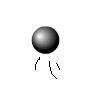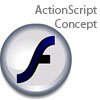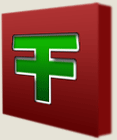Main Content
Shape Tweening
Welcome to Foundation Flash tutorials once again. Today we are focusing on Shape tweens.
Shape tweens are used for changing the shape and/or colour of something on the stage. Note, This has to be a raw object. i.e. A vector object which has been drawn in Flash and not grouped.
A vector shape is a shape that when zoomed it very closely, never becomes pixelated. This is how shapes that are drawn in Flash act. A way to tell a raw object is by clicking on it. It is a raw object if it shows it is selected with lots of small white dots. Any area with white dots on it is selected.
What we are making today is this:
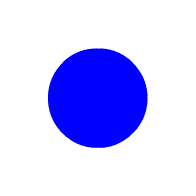
As you can see, this is a perfect example of a shape tween, as it changes size, shape and colour.
Begin by opening a new Flash document. Draw a circle of any colour on the stage in frame one. Then go to frame 30, insert a new key frame (with F6) and draw a larger square of a different colour to the circle. Then click anywhere between your two key frames and down in the properties panel, select "Shape Tween" from the "Tween" Drop down menu. Now press control and enter ( or command and enter if you are using a mac), and you will test your movie and you should see your circle changing into a square.
Note, for more advanced shape tweens you will need to use shape hints. Try some text. Although if doing text, you will have to break it apart into a raw object first, by pressing ctrl and b twice. Ctrl and b is the chortcut for breaking things apart. Repeat the process above with your two pieces of text in two key frames. Then if the shape tween isn't working properly, select the first frame and click Modify > Shape > Add Shape hint. In the first frame, put your shape hint where you want the starting point to be. And in the last frame put it where you want the ending point to be. You will understand when you do it, if you don't now. You can add as many shape hints as you want. They are labelled with letters.
That's it, thank you for reading this, and I hope it will help you.
Leon.