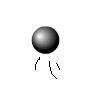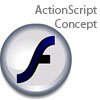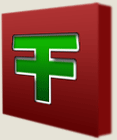Main Content
Photoshop: More Blending Options
Welcome once again to Foundation Flash's tutorials. In this tutorial we will be further discussing blending options in Photoshop. Today, I am going to show you how to make the Foundation Flash "Double F". Here I have provided the incomplete .png image. Once you have that, open it in Photoshop. You should find the shape of the logo. I have prepared this, because it takes to long to prepare, and it is not the focus of today's tutorial.It should look like this:
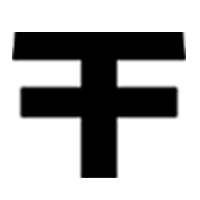
Now we are going to add the blending options. First, the green gradient. So right click the layer and click Blending Options. Now select gradient overlay and set the following settings for the gradient:
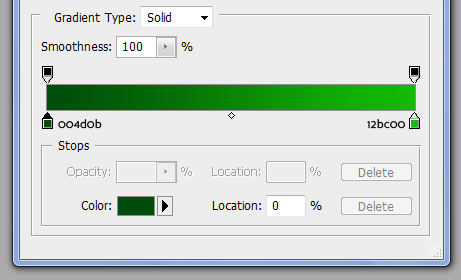
What you should have now is this:
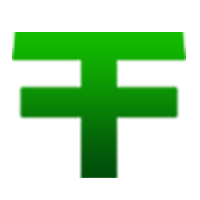
Next we are going to add the drop shadow. Go to blending options again and choose drop shadow. Use the following settings:
This should give the impression of the logo being slightly raised from the background

Next we are going to add the last effect. The white stroke. Go into Blending Options again and select stroke. Enter the following settings:
And you should end up with the Foundation Flash "Double F" logo:
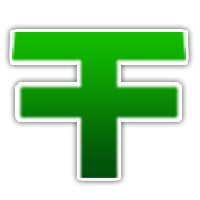
Thank you for reading this, I hope this has helped you come up with more ways to use blending options,
Leon