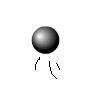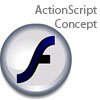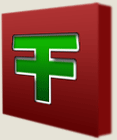Main Content
Making Spheres
Here is a quick and easy way to make spheres. First, make a new document, between 300 and 1000 pixels square works best. Fill it with a dark colour - I am using a dark blue. Now, on the Filter menu, select Filter > Render > Lens Flare.... This menu will appear, use the settings shown:
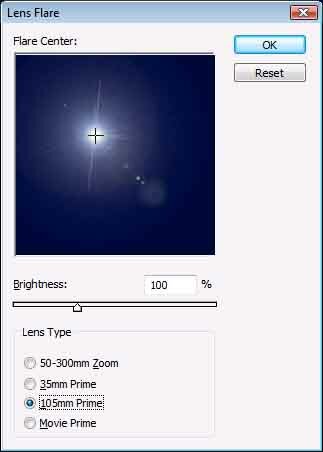
Now, go to Filter > Distort > Polar Co-ordinates. Use the Polar to Rectanglur (be careful, it's not the default option). Now, go to Image > Rotate Canvas > 180 degrees. This is what you should have:

Again, go to Filter > Distort > Polar Co-ordinates, but this time, select Rectangle to Polar. The globe should take shape:
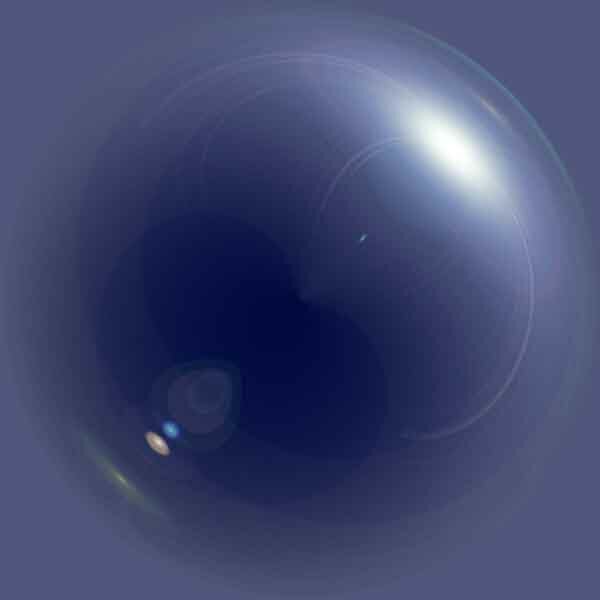
Take the ellipse selection tool, and click from the top-left to bottom-right. Once you have done this, press CTRL+SHIFT+I to inverse the selection. Now, completely erase the selection by pressing delete. In theory, the globe is now complete, ready to be copied to a new project, or background scene. Here is mine:

However, the colours can be enhance by right-clicking the layer, and selecting Duplicate Layer. Then, select the upper layer, press CTRL+ALT+U, and press OK to desaturate the new layer. Then change the layer style of this layer to a Light setting - you will probably want a more vivid one if you use a lighter colour. You will then need to use the Magic Eraser tool to delete the background on the desaturated layer.
Finished:

Thanks,
James