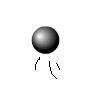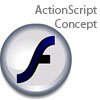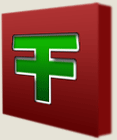Main Content
Shape Hints
So, you've set up a shape tween. Say you have two images - a kangaroo and a rhino - and you want to make one 'morph' into the other. You put them on the same layer, and put a tween in between them. You press CTRL/Command-Enter, expecting to see your kangaroo growing horns. But no, this is what you get:
This problem arises because Flash doesn't know what to do - you've given it the starting frame, and the ending frame, and it's trying to fill in. Incorrectly it seems. However, you can solve this using Shape Hints. This work by place points on the first frame, and then where those points should be on the last.
So go to your first frame (of the tween!) and press Modify > Shape > Add Shape Hint. You will see that a small point appear on your diagram with the letter 'a' in it. Place a few around your kangaroo (or whatever) like so:
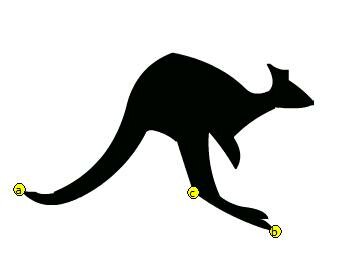
Yours will be red at the moment, not like my nice yellow ones. Once you have spread these points around the outline of what you are tweening, switch to the last frame of your tween. The shape hints you have just placed will now be waiting to be placed into final locations, and will have compacted themselves down to a point:
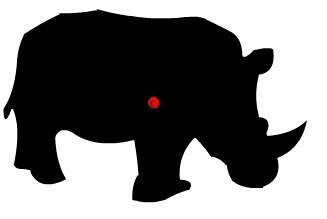
They're red at the moment, but once you start dragging them out, you will see that they turn green. If you play around a bit, you will soon find the perfect configuration:
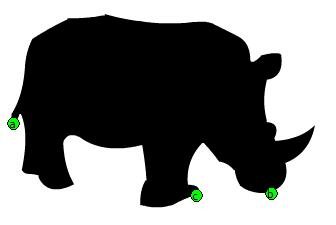
If you try to compile this now you will see that the shape is doing what we want it to do: merge and morph. Here is that final shape hint tweened item. Enjoy!
Harry.